How can we help you?
Conversation Module
The Confides platform is all about conversations. As an agent, you will spend most of your time talking to your contacts, so it is important to understand the screen layout and functionality.
At a glance
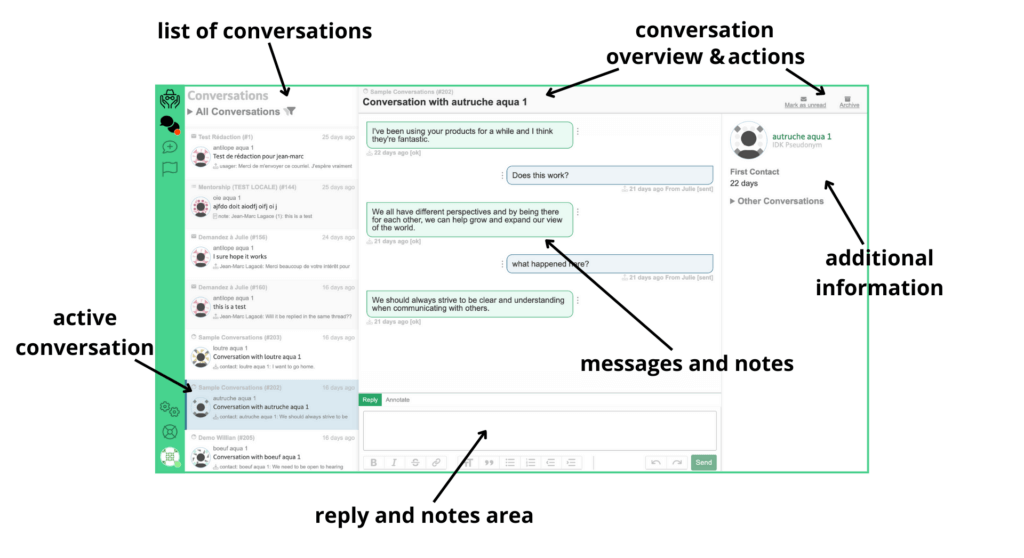
Overall the module is composed of the following areas:
- active conversation: the conversation you have selected and that is displayed on the rest of the screen
- reply and notes area: this is where you can enter the replies to be sent to the contact and the notes you wish to keep about the active conversation
- additional information: this section contains the contact details and other conversations you’ve had with this contact
- conversation actions: to flip a conversation from read to unread, or archive it when the discussion is completed
- conversation overview: summary information about the conversation, like the channel in which the conversation is taking place, the conversation id and, the subject of the conversation
- list of conversations: this section contains the list of conversations based on the filters you have selected
The reply and notes area
This is where you can enter the replies to be sent to the contact and the notes you wish to keep about the active conversation.
The following will be showing in this area:
- Outgoing messages (your replies) are highlighted in a blue conversation bubble and aligned to the right of the area.
- Incoming messages (received messages) are highlighted in a green bubble and aligned to the left of the area.
- Notes highlighted in a grey bubble and take the full width of the area.